1receipt with rShield now live—get started!
Watch our quick and easy guide (from 1receipt v2.7.5).
1) In 1receipt's dashboard, click "My Coles" and then click “+ your Coles account” card to open the InApp browser.
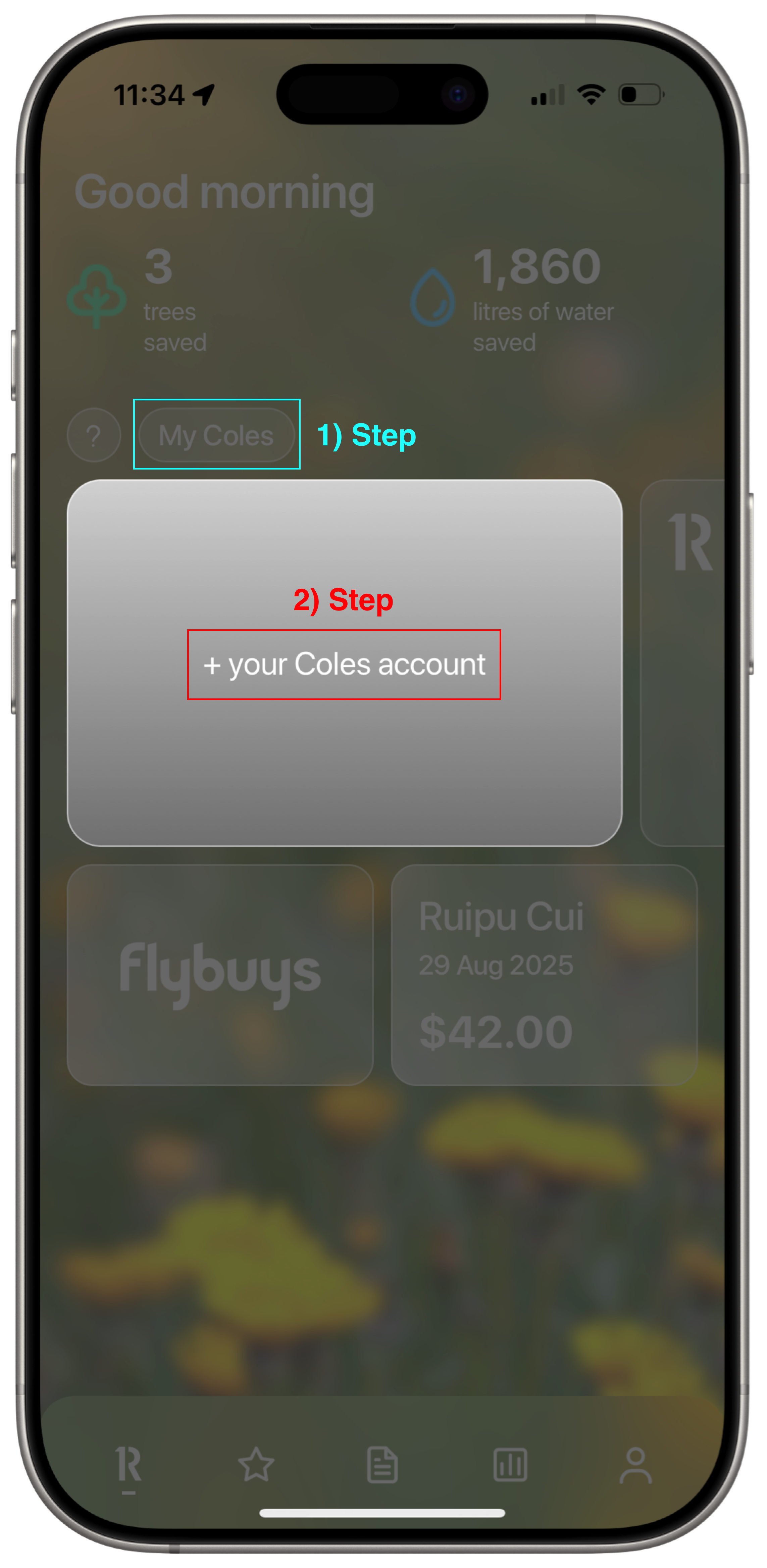
2) Log in your Coles account until your Coles barcode appears.
3) While in the InApp browser, link your Flybuys account by following Coles instructions, then in "Receipt preferences" click "Edit your preferences" and deselect "Paper" checkbox and "Save". After seeing "You're all set!", tap 1receipt logo from bottom tab bar to return to 1receipt.
Now your “Coles barcode” should be visible and linked in 1receipt.

It’s time to shop! Don’t forget to scan your Coles barcode or linked Flybuys at checkout—you’ll never have to worry about collecting paper receipts again.
1) Tap the receipt icon on the bottom tab bar.
2) For new users, select Receipt Drawer. For returning users, tap the + (plus) icon on the My Receipts page.
3) Tap the Coles button.
4) View your In-store Purchases in the in-app browser.
